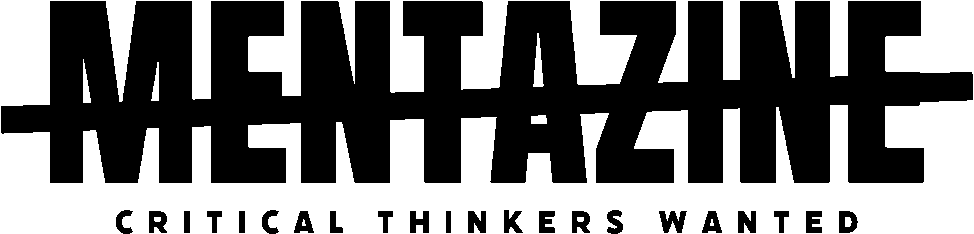Install Windows 11 from a USB Stick or SD Card
Installing Windows 11 from a USB stick or SD card is one of the most efficient ways to set up a new system or refresh an old one. Whether you’re building a new PC or need to wipe and reinstall Windows, using portable media is faster and more reliable than DVDs. This guide walks you through each step with clear instructions and no fluff.
What You’ll Need
Before getting started, make sure you have the following:
- A USB flash drive or SD card with at least 8GB of storage
- A working Windows PC with internet access
- The official Windows 11 Media Creation Tool
- A target PC to install Windows 11 on
Step 1: Prepare Your USB or SD Card
The drive must be empty or contain files you don’t mind losing.
- Insert the USB stick or SD card into your working PC.
- Open File Explorer, right-click the drive, and select Format.
- Choose one of the following file systems:
- FAT32 (more compatible)
- NTFS (allows files over 4GB)
- Enable “Quick Format” and click Start.
This step ensures your drive is ready to receive the Windows installation files.
Step 2: Download the Windows 11 Media Creation Tool
- Go to the official Microsoft download page:
https://www.microsoft.com/software-download/windows11 - Under “Create Windows 11 Installation Media,” click Download now.
- Run the downloaded tool once it’s saved.
This utility will automate the process of downloading Windows 11 and preparing the bootable media.
Step 3: Create a Bootable USB or SD Card
- Open the MediaCreationToolW11.exe file.
- Accept the license agreement.
- Choose Create installation media and click Next.
- Select language and edition. Usually, the default options are fine.
- Choose USB flash drive (your SD card will also appear here if inserted).
- Select the correct drive from the list.
- Click Next and wait for the tool to download and create the bootable installer.
Depending on your internet speed and the performance of your drive, this step can take anywhere from a few minutes to over an hour.
Step 4: Boot the Target PC from USB or SD Card
- Insert the bootable USB or SD card into the PC you want to install Windows 11 on.
- Power on the PC and enter the boot menu:
- Common keys: F12 (Dell), F9 (HP), F8 (ASUS), Esc or F12 (Lenovo)
- Select the USB stick or SD card as the boot device.
- Windows Setup should begin loading.
If nothing happens, enter the BIOS/UEFI settings and make sure USB or SD card booting is enabled.
Step 5: Install Windows 11
- Choose your language, time, and keyboard layout.
- Click Install now.
- Enter your product key, or click “I don’t have a product key” to activate later.
- Select the Windows 11 edition that matches your license.
- Choose Custom: Install Windows only (advanced) to do a clean install.
- Delete existing partitions if necessary, then select your installation drive.
- Click Next and wait for the installation process to complete.
After a few reboots, you’ll be guided through Windows 11 setup.
Using an SD Card Instead of a USB Stick
Yes, you can use an SD card to install Windows 11, but only if the target PC’s BIOS/UEFI supports booting from SD cards. This feature is more common on laptops than desktops. You can check by entering your BIOS and looking for the SD card in the boot device options.
Troubleshooting Tips
- If the drive doesn’t appear, try another USB port or reformat the drive.
- Re-create the installation media if you encounter errors during install.
- Disable Secure Boot or Fast Boot in BIOS if the system refuses to boot from your USB or SD card.
- Make sure you’re using a USB 2.0 port if USB 3.0 causes compatibility issues on older hardware.
Why Use a USB Stick or SD Card for Windows 11?
- Faster installation compared to DVDs
- Easy to carry and reuse
- Works with most modern PCs
- Ideal for clean installs, tech support, or troubleshooting