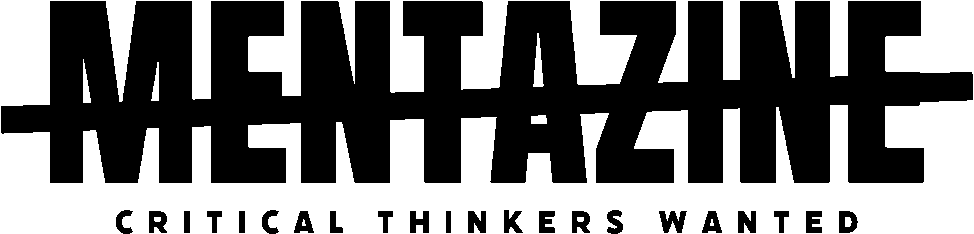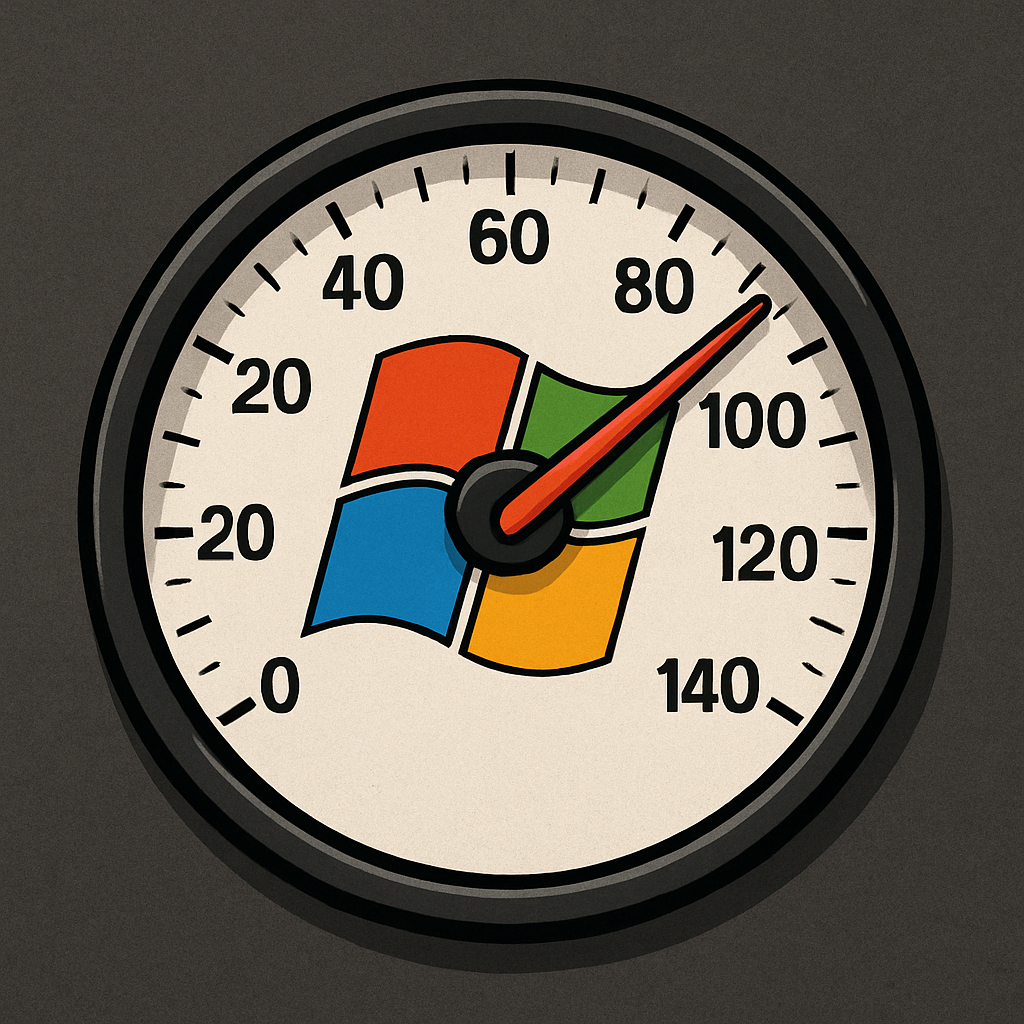Why Is Windows 11 So Slow All of a Sudden?
Windows 11 might be the sleekest-looking OS Microsoft has launched, but sometimes it runs like it’s stuck in molasses—especially on older or bloated systems. The good news? You don’t need to upgrade your hardware or sacrifice your sanity. These 12 proven tweaks will breathe life back into your PC.
And no, we’re not talking about shady registry hacks or one-click “miracle” tools. Just practical, real changes you can make in under 30 minutes.
1. Disable Startup Apps You Don’t Need
Windows loves to load a ton of background apps on boot. Most of them? Completely unnecessary.
- Press
Ctrl + Shift + Escto open Task Manager - Go to the Startup tab
- Right-click anything you don’t use daily and select Disable
Fewer apps at startup = faster boot time.
2. Uninstall Bloatware and Crapware
PCs (especially pre-built ones) often come with useless apps that slow everything down.
- Go to Settings > Apps > Installed Apps
- Sort by size or install date
- Remove what you don’t use—bye, Candy Crush!
3. Turn Off Visual Effects
Pretty animations are nice—until they lag your workflow.
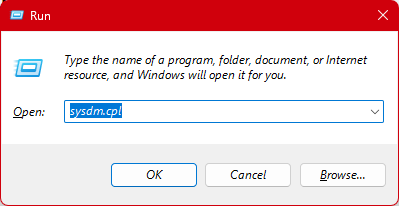
- Press
Win + R, typesysdm.cpl, press Enter - Under the Advanced tab, click Settings in the Performance section
- Choose Adjust for best performance, or manually uncheck flashy effects
4. Use Storage Sense and Clean Up Junk
Let Windows help you get rid of the digital gunk.
- Go to Settings > System > Storage
- Turn on Storage Sense
- Click Temporary Files and delete what you don’t need
Extra bonus: run cleanmgr and target your C: drive for an old-school cleanup.
5. Switch to a High-Performance Power Plan
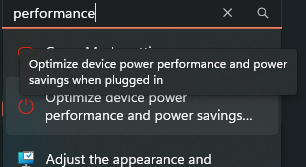
Windows defaults to Balanced mode, which isn’t ideal for speed.
- Go to Control Panel > Power Options
- Select High performance or Ultimate performance (if available)
6. Kill Background Apps You Don’t Need
Many apps keep running even when you’re not using them.
- Go to Settings > Apps > Installed Apps
- Click the three dots next to each app and select Advanced Options
- Under Background Apps Permissions, choose Never
This saves RAM and CPU cycles.
7. Update Your Drivers (Seriously, Do It)
Outdated drivers = random lag, crashes, and poor performance.
- Open Device Manager
- Right-click each major component (graphics, chipset, etc.)
- Select Update Driver > Search Automatically
Better yet, get drivers directly from your hardware manufacturer.
8. Limit or Disable Search Indexing
If your PC isn’t an SSD beast, search indexing can slow it down.
- Press
Win + R, typeservices.msc, and hit Enter - Find Windows Search, double-click it
- Set Startup type to Manual or Disabled
You’ll still be able to search—just not in real time.
9. Turn Off Background Sync (OneDrive, etc.)
Services like OneDrive can quietly eat resources.
- Click the OneDrive icon in the system tray
- Pause syncing or set it to only sync manually
Other cloud tools (Dropbox, Google Drive) should be similarly checked.
10. Run Malware and Adware Scans
Malware and adware often cause mystery lag.
- Use Windows Defender or tools like Malwarebytes to run a full scan
- Quarantine and remove anything shady
11. Disable Widgets and News Feed
These eat resources and are usually ignored anyway.
- Right-click the taskbar, choose Taskbar settings
- Turn off Widgets
- Disable News and Interests if visible
12. Restart Once in a While
Yes, it sounds dumb. But Windows thrives on a good ol’ restart.
Restarting clears memory leaks, resets services, and boots you into a cleaner state. Don’t just put your PC to sleep for weeks on end.
Bonus Tip: Upgrade to an SSD (If You Haven’t)
If you’re still on a spinning hard drive… that’s your problem. An SSD upgrade is the single biggest speed boost you can get. It makes everything snappier—boot, programs, loading times—you name it.
You Deserve a Fast PC
Windows 11 doesn’t have to feel like dragging a boulder uphill. With just a few of these tweaks, you can kick the lag to the curb and actually enjoy your OS again.
Try them all or just the ones that apply—and let your PC finally breathe.
Want more real-world tech tips like this? Stick around. We cut the fluff and keep it real.