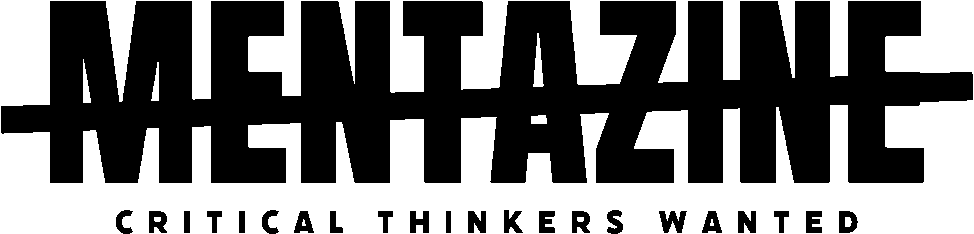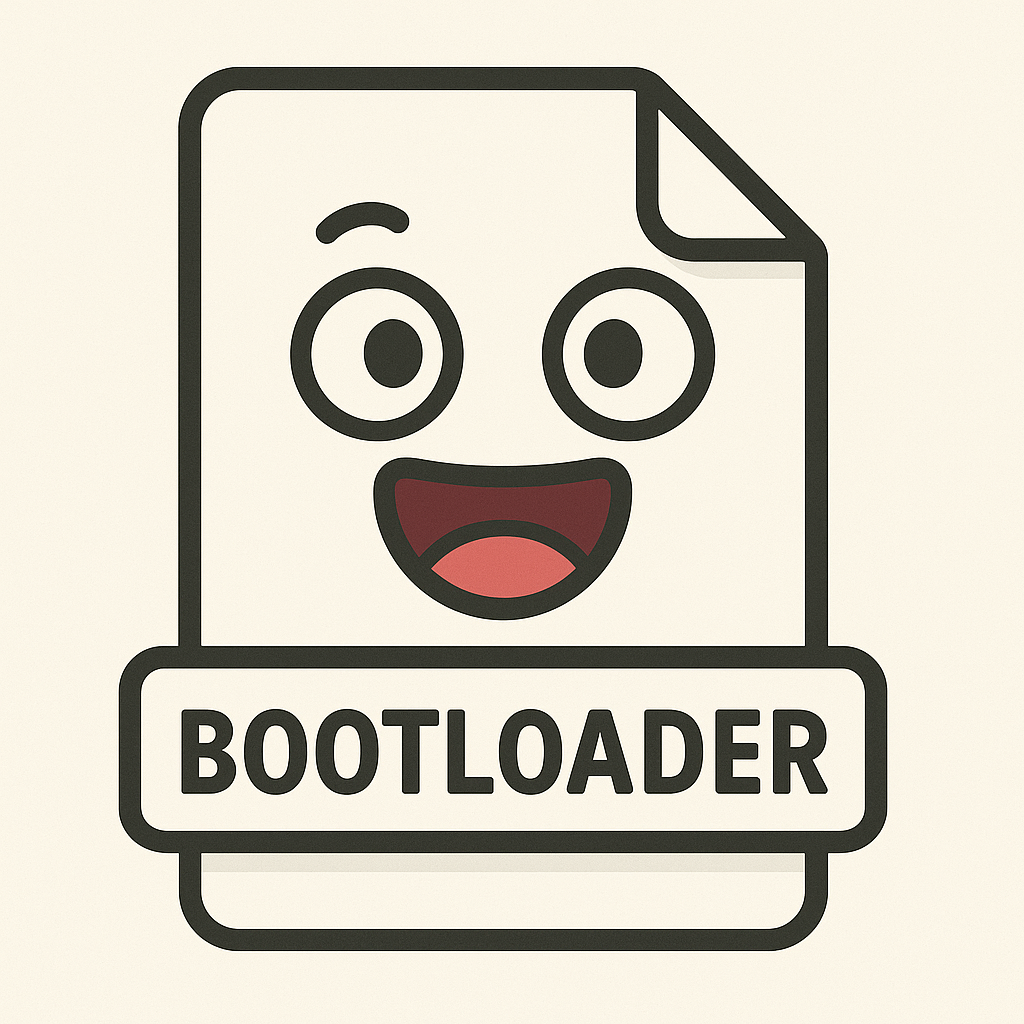What Is a Bootloader and Why Should You Care?
Imagine turning on your computer and… nothing happens. No Windows, no Linux, not even a blinking cursor. That’s life without a bootloader. It’s the tiny but critical piece of software that tells your system how to load the operating system. Without it, your computer is like a car with no ignition key—everything’s there, but it just won’t go.
The bootloader is the first bit of code that runs when a computer starts. It sits quietly in your system’s memory, waiting for that power button to be pressed. Once you do, it springs into action, handling one of the most vital jobs in computing: launching your OS.
How Bootloaders Work
Here’s the basic flow:
- Power On – You press the button.
- Firmware Takes Over – Your BIOS or UEFI firmware performs some checks and initializes your hardware.
- Bootloader is Loaded – The firmware looks for and loads the bootloader from a predefined location (often the MBR or EFI partition).
- Bootloader Launches OS – The bootloader then loads the operating system’s kernel and hands over control.
At that point, you see your OS logo—and the rest is business as usual.
BIOS vs UEFI: What’s the Difference?
Older systems use the BIOS (Basic Input/Output System), which relies on the Master Boot Record (MBR) to store boot information. It’s simple, but dated.
Modern machines typically use UEFI (Unified Extensible Firmware Interface), which supports the newer GUID Partition Table (GPT), faster boot times, larger drives, and advanced features like Secure Boot. UEFI systems often load bootloaders from a special EFI system partition.
The bootloader needs to know how to talk to whatever system is handling the startup process—so if you’re dual-booting or switching OSes, BIOS vs UEFI matters a lot.
Popular Bootloaders You Might Encounter
1. GRUB (GRand Unified Bootloader)
Used mainly with Linux systems, GRUB is the king of flexibility. It lets you choose between multiple OS installations, customize boot parameters, and even enter rescue modes.
2. Windows Boot Manager
This one handles the boot process for Windows systems. It’s pretty hands-off—most users never see it unless something goes wrong or you’re dual-booting.
3. LILO and Syslinux
These are older Linux bootloaders. LILO used to be more common but has mostly been replaced by GRUB. Syslinux is often used for bootable USBs and rescue environments.
Dual Booting? The Bootloader Is Your Best Friend
If you’ve ever installed both Windows and Linux on the same machine, you’ve met a bootloader—probably GRUB. It’s what gives you that menu asking which OS you want to launch.
Bootloaders act as the referee between operating systems. Without a good bootloader setup, dual-booting becomes a nightmare.
What About Secure Boot?
Secure Boot is a UEFI feature designed to prevent malicious code from running during boot-up. It only allows signed bootloaders to execute. While good for security, it can cause headaches for Linux users trying to install custom bootloaders unless they’re properly signed or Secure Boot is disabled.
Can Bootloaders Be Replaced or Repaired?
Absolutely. You can install or repair bootloaders if something goes wrong:
- On Linux, tools like
grub-installandupdate-grubhandle most of the work. - On Windows, you can use bootrec commands via the recovery console to fix or rebuild the bootloader.
Just make sure you know what you’re doing—messing with the bootloader can make your system unbootable.
Why Bootloaders Matter More Than You Think
You rarely see a bootloader, but it’s one of the most important tools in your computer’s toolkit. Without it, your system wouldn’t know where your OS lives, how to start it, or even what OS to use if there’s more than one.
If you’ve ever dealt with boot errors, dual-boot setups, or system recovery—congrats, you’ve already interacted with the bootloader world.