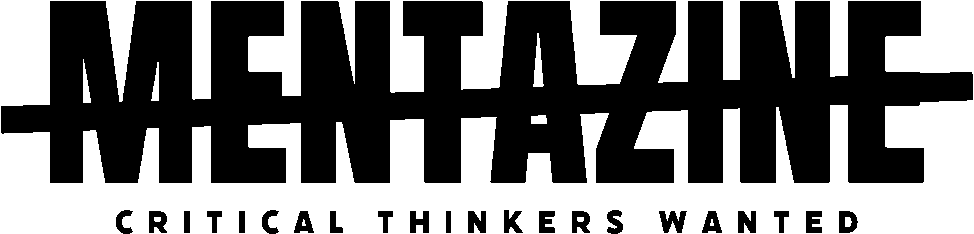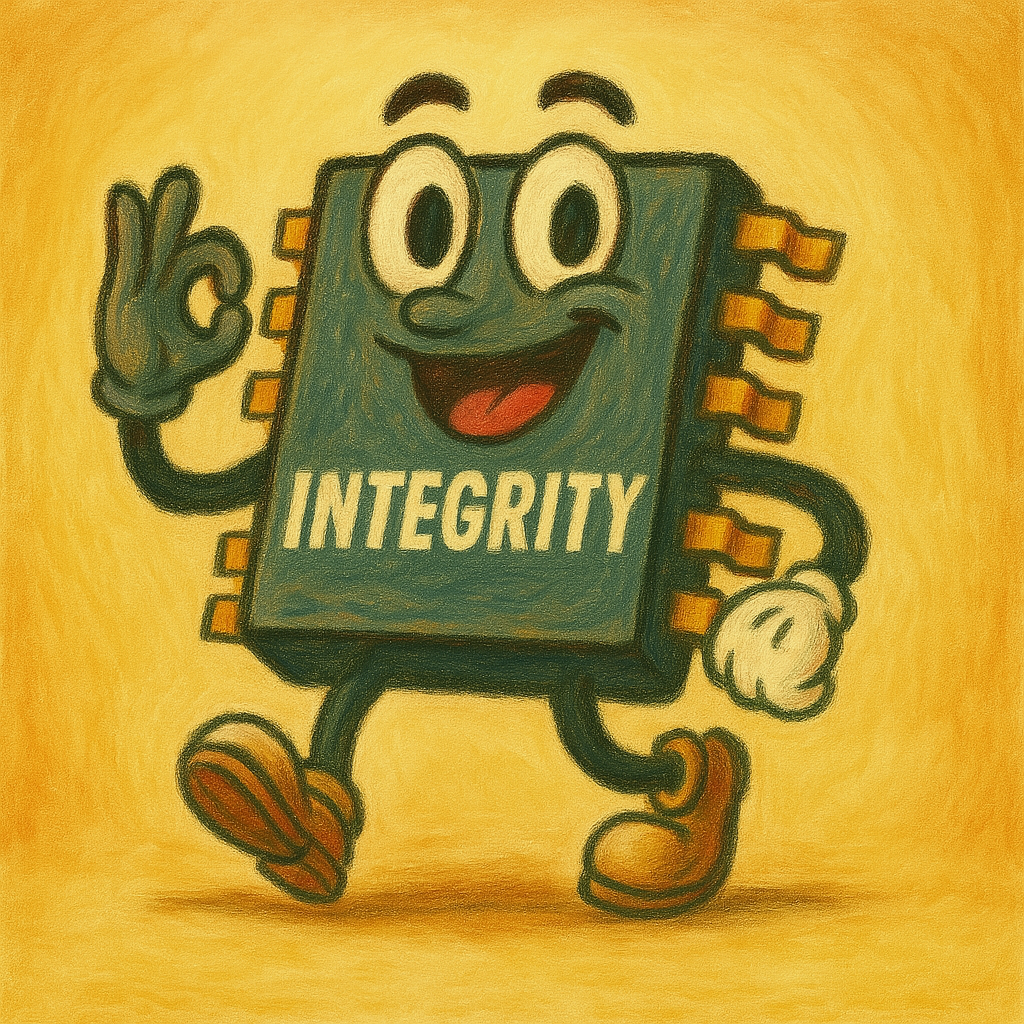Understanding Windows 11 Memory Integrity
Memory Integrity, also known as Hypervisor-Protected Code Integrity (HVCI), is a key part of Windows 11’s built-in security features. It’s found under Core Isolation in the Windows Security app and is designed to prevent malicious code from infiltrating critical system processes. It does this by leveraging hardware virtualization to isolate and protect the memory used by the Windows kernel.
In simpler terms: it’s a wall that separates your system’s brain from the rest of your software. If malware tries to mess with the system’s deepest-level functions, Memory Integrity is the guard dog that says, “Not today.”
Why Memory Integrity Is Good to Keep Enabled
1. Protection Against Kernel-Level Attacks

Malicious actors often aim for the kernel—the core of your operating system—because if they compromise that, they can do just about anything. Memory Integrity makes it far harder for this to happen. It enforces strict code signing, ensuring that only trusted, verified drivers and system files can run in kernel mode.
2. Supports Secure Boot and Virtualization-Based Security (VBS)
Memory Integrity is a pillar of Microsoft’s broader security model, working in tandem with features like Secure Boot and VBS. This ecosystem is particularly beneficial for defending against rootkits and zero-day attacks—two categories of malware that are notoriously hard to detect and remove.
3. Required for Full Microsoft Defender Protection
Certain features in Microsoft Defender for Endpoint, particularly for enterprise environments, require Memory Integrity to be enabled. Without it, some advanced threat detection capabilities may be limited or unavailable altogether.
4. Great for Devices Used in Work or Public Networks
If you’re using your computer in high-risk environments (like shared networks or public Wi-Fi), having Memory Integrity on reduces the attack surface significantly. It’s a no-brainer for laptops taken outside the home.
The Downsides of Memory Integrity
Despite its benefits, Memory Integrity isn’t without some trade-offs.
1. Performance Impact
On some systems—especially those with lower-end CPUs or limited RAM—Memory Integrity can cause a noticeable dip in performance. This is because virtualization-based security adds overhead to system resources. Gamers and power users have reported longer load times or reduced frame rates in resource-heavy applications.
2. Driver Compatibility Issues
Older or unsigned drivers are often blocked when Memory Integrity is turned on. If you’re using legacy hardware or niche peripherals (like custom-built controllers, printers, or obscure webcams), these drivers might not be allowed to load. This can lead to hardware not functioning properly or not being recognized at all.
3. More Troubleshooting for Advanced Users
If you build your own PCs, run virtual machines, or do kernel-level development, Memory Integrity might occasionally get in your way. It enforces tight security rules, which means more hoops to jump through when setting up or testing low-level system changes.
When You Might Consider Disabling It
You can disable Memory Integrity, and there are valid reasons to do so in certain circumstances:
- You need to run older hardware with legacy drivers.
- You’re doing advanced system-level development or custom virtualization.
- You’re experiencing major performance degradation and have exhausted other optimizations.
To turn it off, open Windows Security > Device Security > Core Isolation Details, and toggle off Memory Integrity. Windows will warn you of the risks—take that warning seriously.
The Real Risk of Turning It Off
Disabling Memory Integrity removes a key layer of protection. Without it, your system becomes more vulnerable to rootkits, driver-based attacks, and certain types of malware that target the kernel. While Windows Defender and third-party antivirus tools still provide protection, they can’t offer the same level of memory isolation.
It’s the difference between having a front door with a lock and having that door sealed in a vault. If you remove the vault, the lock still exists—but it’s easier to break.
So, Should You Keep It On?
For most users, the answer is yes. The security benefits far outweigh the minor performance trade-offs on modern hardware. Windows 11 is designed with Memory Integrity as a core feature, and turning it off should be treated as a last resort—only done when necessary and ideally, temporarily.
If you’re a gamer or using specialized hardware, test your setup first. You might be able to find updated drivers or tweak other settings to get the best of both worlds.
Wrapping Up
Windows 11 Memory Integrity is one of those features that works quietly in the background, but plays a huge role in keeping your system secure. While it’s tempting to disable it for convenience or speed, doing so could expose your PC to deeper threats. Understand the trade-offs, make informed choices, and whenever possible, keep this digital bodyguard on duty.
If you’ve turned it off, keep your system updated, use trusted software, and consider enabling it again once your compatibility or performance issues are resolved. Your future self—and your files—will thank you.