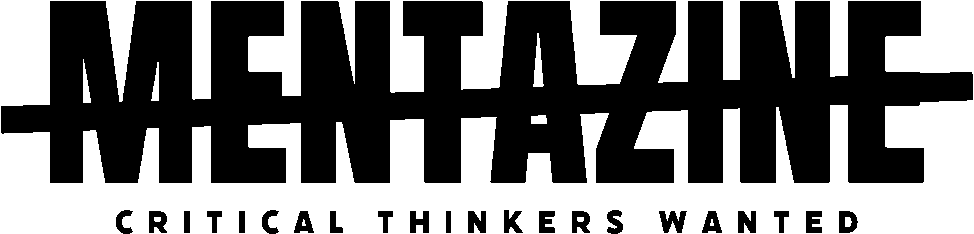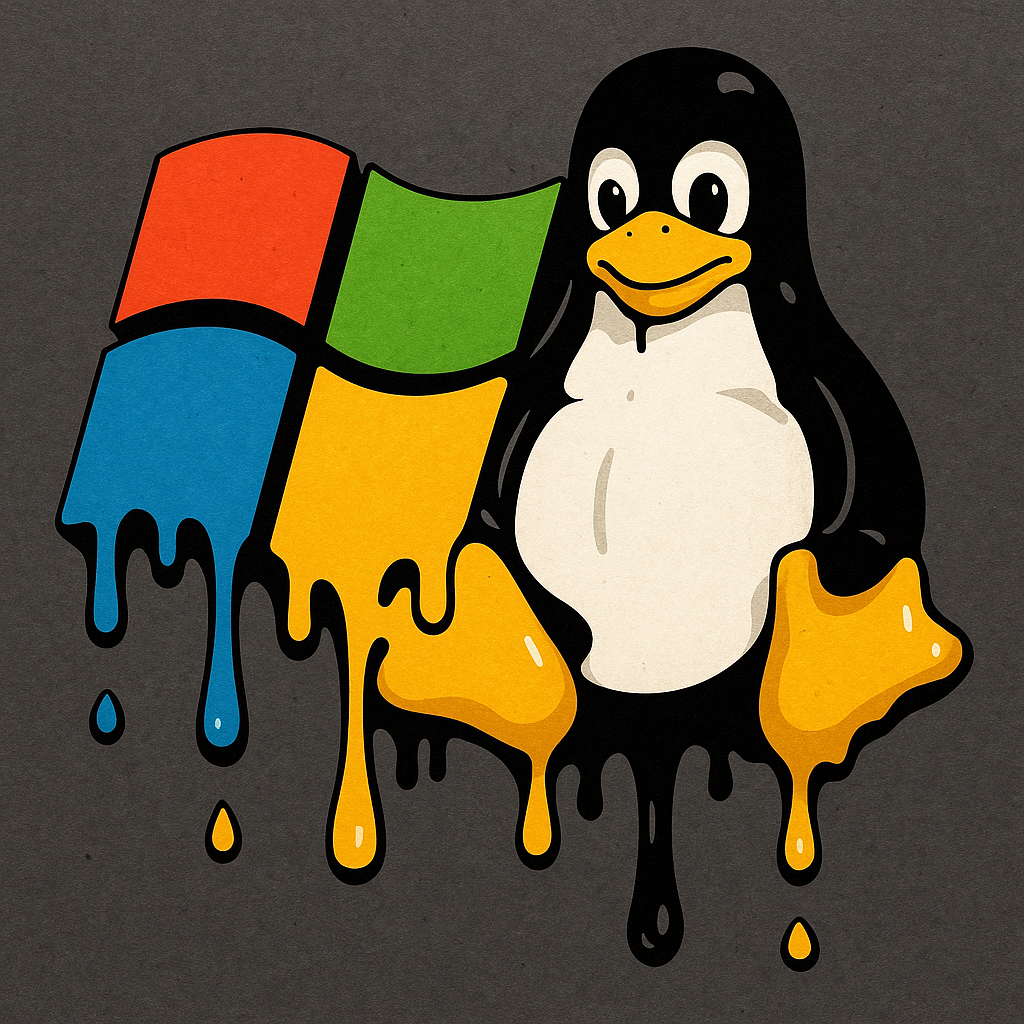Why Choose Between Windows and Linux When You Can Have Both?
Let’s be honest: choosing between Windows and Linux is like choosing between pizza and tacos. Why not both? Dual booting gives you the best of both worlds—Windows for gaming, software compatibility, and stubborn work tools; Linux for development, customization, and total nerd cred.
But here’s the kicker: if you don’t do it right, you could end up erasing your files or screaming into the void because your bootloader vanished. This guide walks you through the dual boot process without headaches, data loss, or regret.
Step 1: Back Up Like You Mean It
Before you touch a single partition, back up everything you care about. Put it on an external drive, cloud storage, or both. Seriously—don’t skip this. Accidents happen, and “I thought it wouldn’t” won’t bring your baby photos or tax files back.
Step 2: Free Up Some Space
You’ll need at least 20–30GB of unallocated space for Linux (more if you plan to install lots of software). To do this:
- Press
Win + Xand choose Disk Management. - Right-click your Windows partition (usually C:) and select Shrink Volume.
- Shrink it to free up space (30–100GB is comfy).
Don’t create a new partition here. Just leave it as unallocated. Linux will handle that part.
Step 3: Download Your Linux Distro
Pick your flavor of Linux. If you’re new, Ubuntu or Linux Mint is the way to go—they’re friendly and well-documented.
- Go to ubuntu.com or linuxmint.com.
- Download the ISO file.
Then grab Rufus (or Balena Etcher) to create a bootable USB stick:
- Plug in your USB drive (8GB or more).
- Open Rufus and select your ISO.
- Keep settings default and start the process.
Step 4: Boot From the USB
Time to reboot.
- Restart your computer.
- Hit the boot menu key (usually
F12,Esc, orDel—watch the screen). - Choose your USB stick from the boot options.
You’ll be greeted by the Linux installer or a “Try Linux” live environment. Choose the installer.
Step 5: Install Linux Side-by-Side With Windows
Now the moment of truth. Most Linux installers will give you an option like:
- Install Linux alongside Windows Boot Manager
Choose this if available. It auto-handles partitioning without touching Windows. If not, go for Manual Installation (Something Else) and:
- Select the unallocated space.
- Create a root partition (
/, ext4, 20+GB). - Optionally create a swap area (same size as your RAM or less).
- Optional: add
/homepartition for personal files.
Just don’t touch the Windows partitions.
Make sure the bootloader installs to your main drive (usually /dev/sda).
Step 6: Breathe—You’re Almost There
Finish the install and reboot. You’ll now see GRUB, a boot menu where you can choose between Windows and Linux every time you start your machine.
If you don’t see it, boot into Linux using the USB again and run:
sudo update-grub
Or, if things really go south, tools like Boot Repair can bring GRUB back to life.
Step 7: Update Everything
On your first Linux boot:
sudo apt update && sudo apt upgrade
On Windows, make sure updates don’t overwrite your bootloader (rare, but happens). If they do, reinstall GRUB using the live USB and Boot Repair.
Tips to Keep Your Sanity Intact
- Always know which OS you’re in. It’s easy to forget.
- Share files using a shared NTFS partition or cloud storage like Dropbox.
- Don’t mess with partitions unless you know what you’re doing.
- Keep your USB drive handy in case of bootloader issues.
Final Words of Wisdom
Dual booting Windows and Linux isn’t rocket science, but it is a bit of brain surgery for your hard drive. As long as you’re careful and back up your files, it’s one of the most powerful setups a PC user can have.
Just remember: the only thing worse than wiping your files is doing it twice.
Want more guides like this? Stick around—tech shouldn’t be boring, and neither should your boot menu.