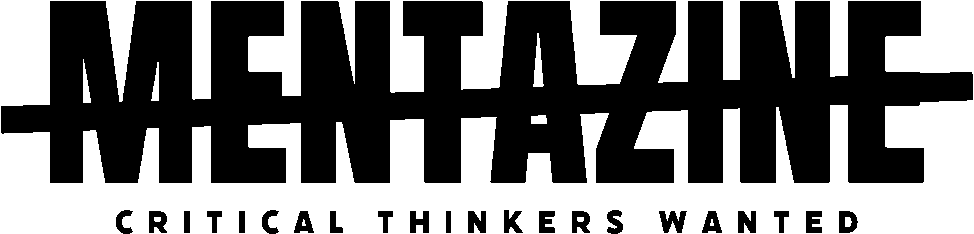We’ve all been there. Your once-speedy Windows machine now acts like it’s powered by hamsters on vacation. Apps take forever to load. Boot times feel like aging in dog years. And don’t even get started on those mysterious background processes eating up your CPU like it’s an all-you-can-eat buffet.
Before you start threatening your PC with a sledgehammer or searching for a ritual to cleanse it of digital demons, take a deep breath. It might just be time for a good, old-fashioned reset.
Resetting your Windows PC can breathe new life into your system—without the need for tech wizardry. And no, you don’t need to call your cousin who “knows computers.” You’ve got this.
Let’s walk through it step by step, whether you want a clean slate or just a fresh start.
First Things First: What Does “Reset This PC” Actually Do?
Windows has a built-in feature literally called “Reset this PC.” It’s not just a clever name—it’s your one-click salvation from sluggish performance, weird glitches, and bloated software.
When you reset your PC, you’re essentially reinstalling Windows. But you’ve got two main paths to choose from:
- Keep my files – This option reinstalls Windows but keeps your personal files (like photos, documents, and downloads). It removes apps and settings, though.
- Remove everything – This nukes everything. Files, apps, settings—it all goes. It’s like giving your PC a factory reset hug.
Choose wisely.
Before You Reset: A Quick Reality Check
Look, we need to talk. Resetting your PC isn’t a magic spell. It won’t fix a failing hard drive or a fried graphics card. But if your issues are software-based—slowdowns, errors, corrupted files—this will probably do the trick.
Also, if you go with “Remove everything,” back up your files. You think you’ll remember that folder on your desktop labeled “Important Stuff,” but you won’t. Use an external drive or cloud storage and save your sanity.
How to Reset Your Windows PC (Step-by-Step)
Step 1: Open Settings

Click the Start Menu, then the gear icon (or just press Windows + I) to open Settings.
Step 2: Go to System > Recovery
Once inside Settings, head to System, then scroll down and click Recovery.
You’ll see a section that says Reset this PC with a friendly “Reset PC” button next to it.
Click it. Do it. Let the transformation begin.

Step 3: Choose Your Reset Option
Now you’ll get two choices:
- Keep my files – Great if you just want to fix issues without starting from scratch.
- Remove everything – Ideal if you’re selling the PC, giving it away, or starting fresh.
Click the option that fits your vibe.
Step 4: Cloud Download or Local Reinstall?
Windows will ask how you want to reinstall:
- Cloud download – Downloads a fresh version of Windows from Microsoft. Needs internet, but it guarantees the latest build.
- Local reinstall – Uses existing files on your system to reinstall Windows. Faster, no internet needed, but it might carry over some issues.
If your internet is decent, go with cloud. If you’re in a cabin in the woods or your Wi-Fi’s been spotty, local works fine too.
Step 5: Review Settings and Confirm
Before the magic happens, Windows gives you a summary of what’s about to go down. Read it carefully. If you’re okay with everything being wiped or just refreshed, hit Next, then Reset.
Now sit back. Your system will reboot and go into reset mode. Depending on your choices and hardware, it can take anywhere from 20 minutes to over an hour.
After the Reset: Welcome Back to the Land of the Living
Once your PC resets, it’ll boot into a fresh copy of Windows. You’ll go through the standard setup:
- Choose your region and keyboard
- Connect to Wi-Fi
- Log in to your Microsoft account (or skip it)
- Customize settings
If you chose to keep your files, they’ll still be where you left them. You’ll just need to reinstall apps like Chrome, Steam, or whatever else you use.
If you chose to remove everything, it’s like unboxing a new PC. Enjoy the feeling while it lasts.
Troubleshooting: What If Reset Doesn’t Work?
If for some reason the reset fails (it happens), or your system won’t boot at all, don’t panic. You still have options:
- Use Advanced Startup Options (hold Shift while clicking Restart)
- Create a bootable USB drive using the Windows Media Creation Tool
- Perform a clean install manually
But most users won’t need to go this far. For the vast majority of sluggish or misbehaving PCs, the built-in reset feature does the job just fine.
Why Bother Resetting?
You might wonder: Why not just buy a new PC?
Because resetting is free, takes less than an hour, and in most cases delivers that “brand-new computer” feeling without spending a dime.
If your system is less than five years old, chances are the hardware is still solid. Resetting gives Windows a clean slate, which can fix:
- Bloated background processes
- Corrupted drivers
- Registry errors
- Leftover junk from years of installs and uninstalls
It’s like a spa day for your PC—without the cucumber water.
A Final Note
Resetting your Windows PC isn’t just for tech support pros or YouTube repair channels. It’s one of the easiest and most effective ways to bring a tired system back to life.
Whether you’re battling a buggy update, prepping your laptop for sale, or just tired of staring at a loading cursor, a reset might be the exact reboot you—and your PC—need.
Just remember: backup first, breathe second, and let Windows do its thing.